Question configuration
How to create a Speech Assessment question type and configure it.
Create a new quiz from the Moodle site:
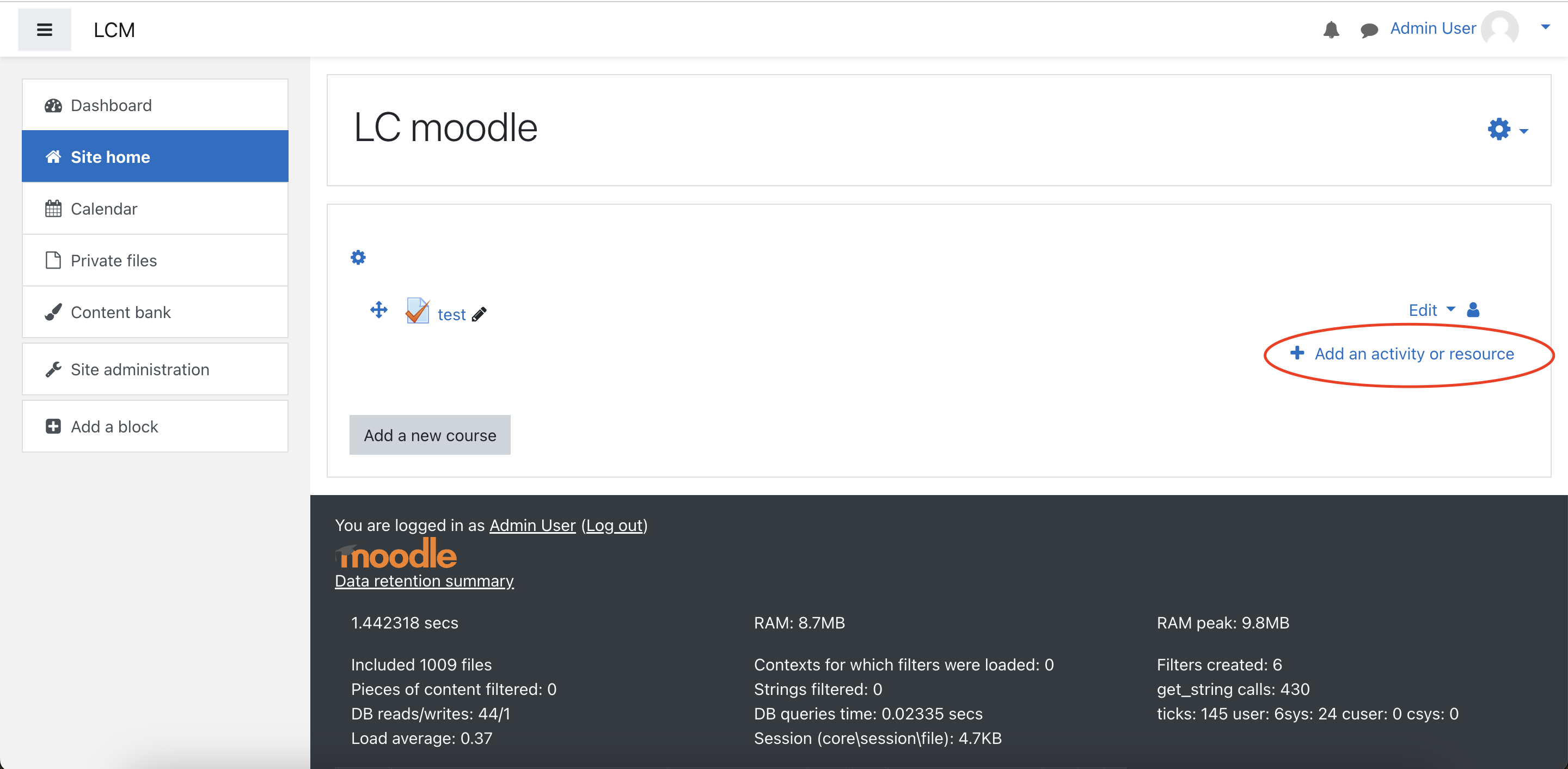
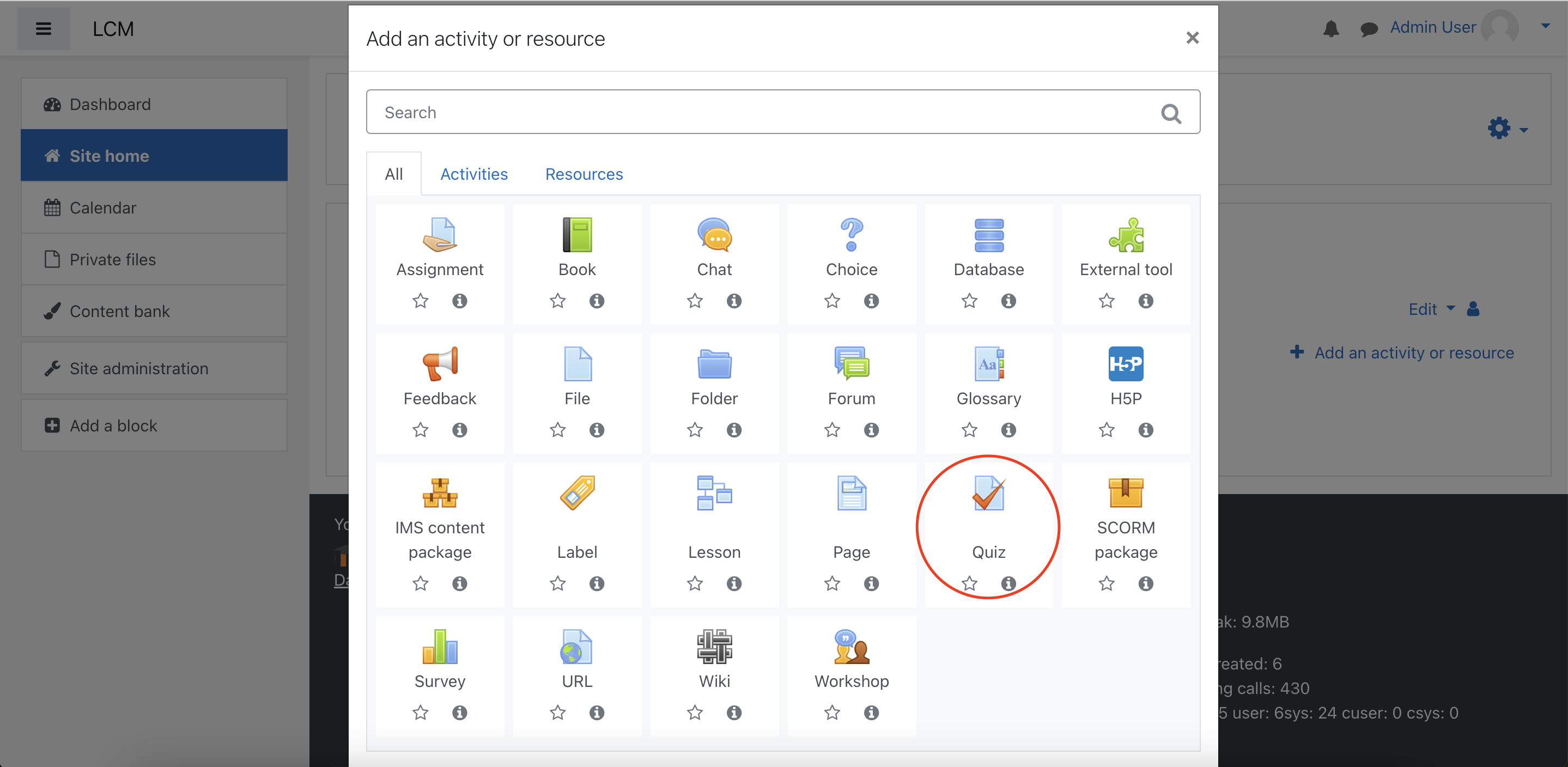
Input the based settings for the quiz and save changes
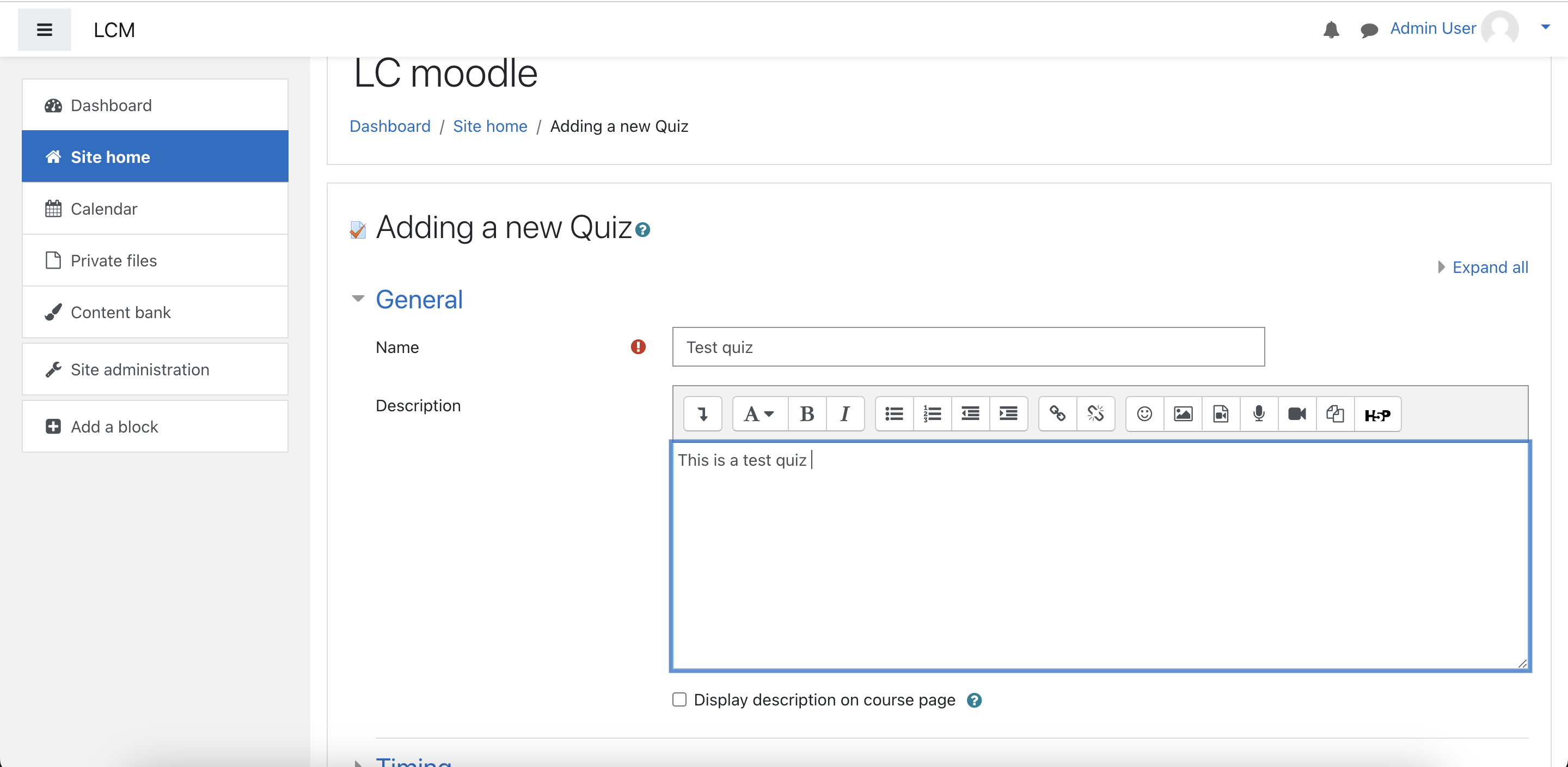
Navigate to the quiz. Click "Edit quiz"
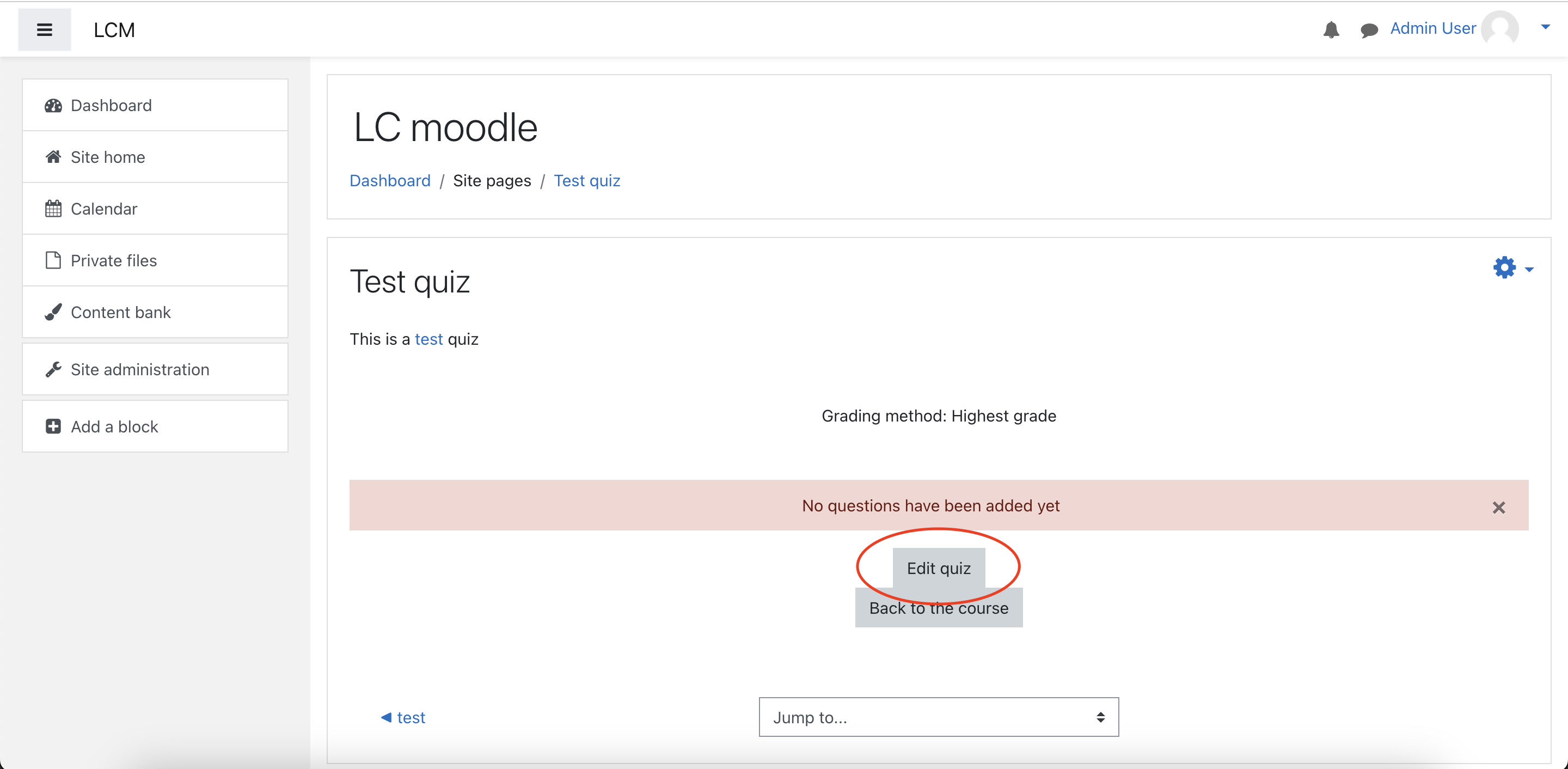
Add a new question
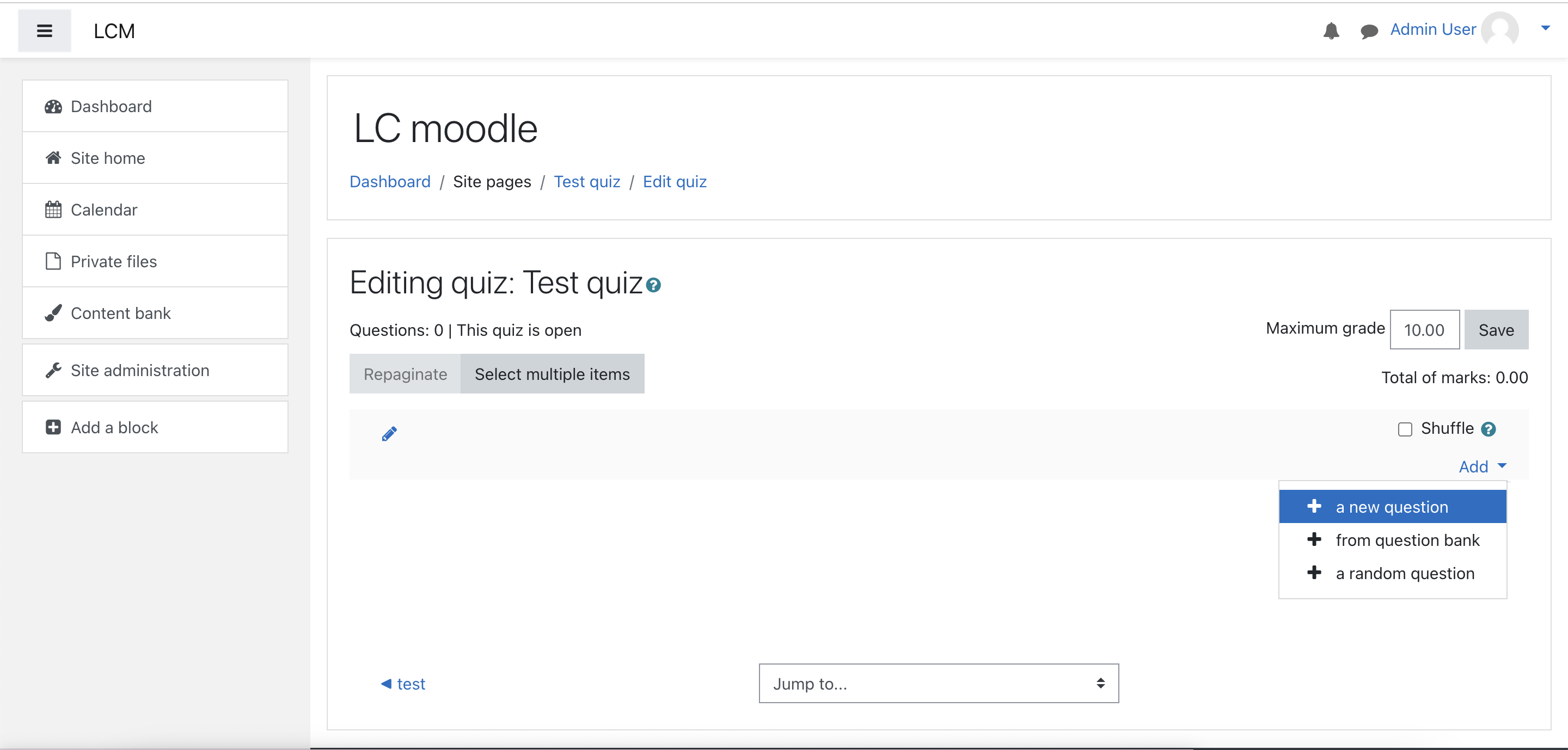
Choose the LC Speech Assessment question type
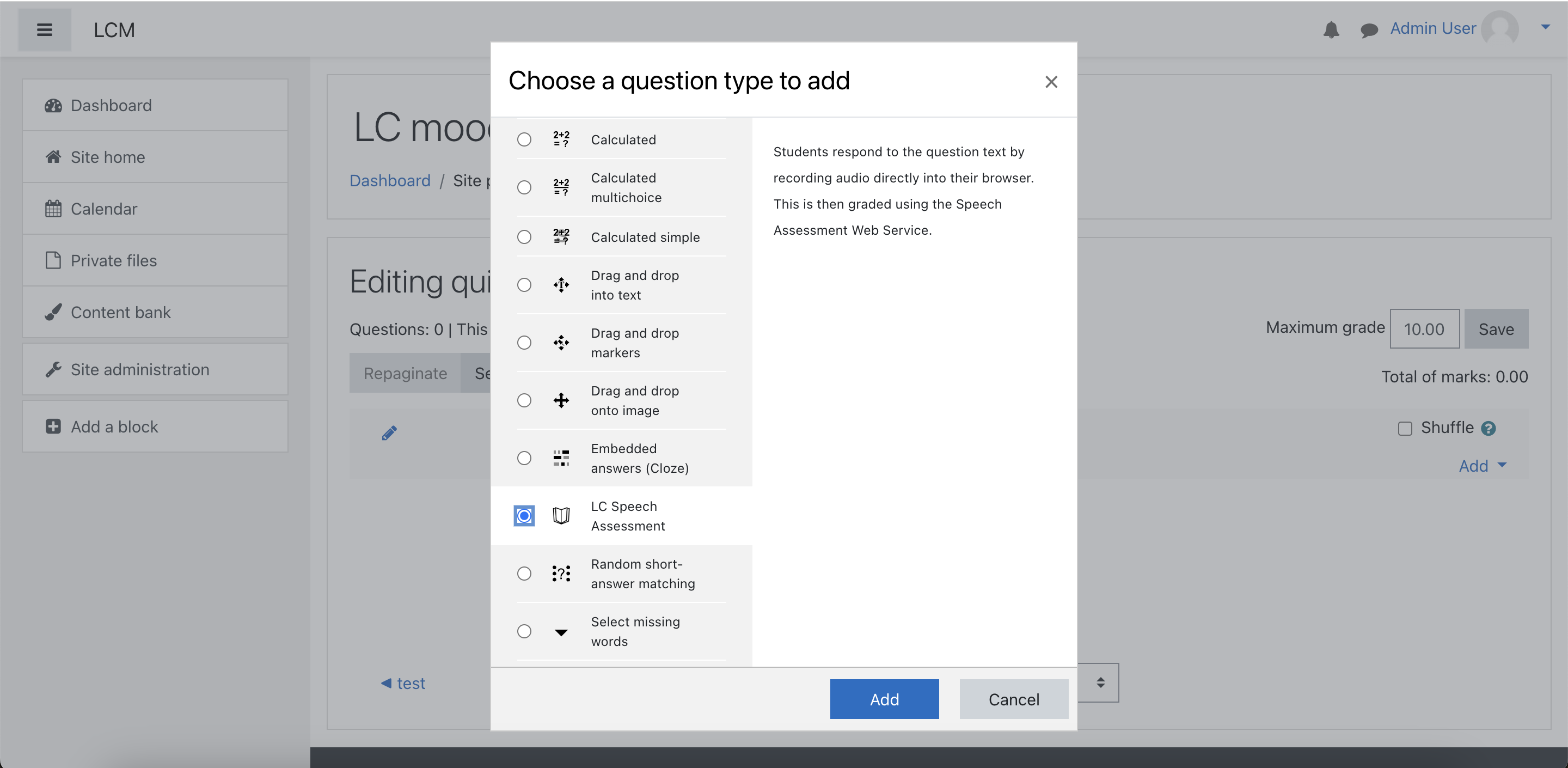
Scripted/Pronunciation question type
Choose the scripted question type by selecting Scripted/Pronunciation options from the "Speech Assessment type"

Scripted question type's settings:
- Question name: Name of the question
- Question text: The sentence/question that user will be asked to speak.
- Default mark: Default maximum mark that user will get.
- ID number: Question ID.
- Maximum record duration: The maximum time that will be recorded for 1 user audio. It must not surpass the limit that is set in the plugin.
- Accent: Choosing speaking accent (US/UK)
- Speech phrase: This will be used to calculate the accuracy of the user speech based in the scripted question. This need to be exactly the same as
Question text. - Scoring option: Choose the scoring option for the report (IELTS/PTE/CEFR/DEFAULT)
Unscripted question type
Choose the unscripted question type by selecting Unscripted option from the "Speech Assessment type"
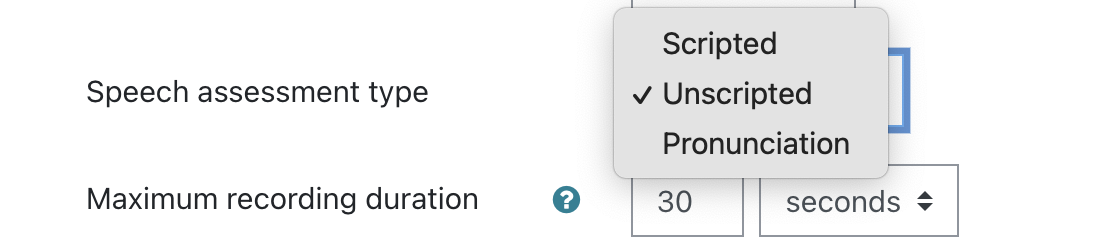
Unscripted question type's settings:
- Question name: Name of the question
- Question text: The sentence/question that user will be asked to speak.
- Default mark: Default maximum mark that user will get.
- ID number: Question ID.
- Maximum record duration: The maximum time that will be recorded for 1 user audio. It must not surpass the limit that is set in the plugin.
- Accent: Choosing speaking accent (US/UK)
- Scoring option: Choose the scoring option for the report (IELTS/PTE/CEFR/DEFAULT)
- Display content relevance: Enable this feature will check if user's answer is relevant to the question or not
- Context question: The question asked
- Context description: Short description of what context is expected
- Valid answer: Short description of a valid answer